Bring all of your company’s internal Job-specific communication within Workcenter.
About Job Discussions
A Job Discussion is a place for you and your team to centralize all communication about a Job. Comments made within a Job Discussion are viewable in the Job to any user that can access the Job in Workcenter. Please Note: this is a tool for your internal team, not as a means of communicating with Xometry. Xometry’s ops team does not have access to these comments and as such, all Xometry engagement should continue through normal channels
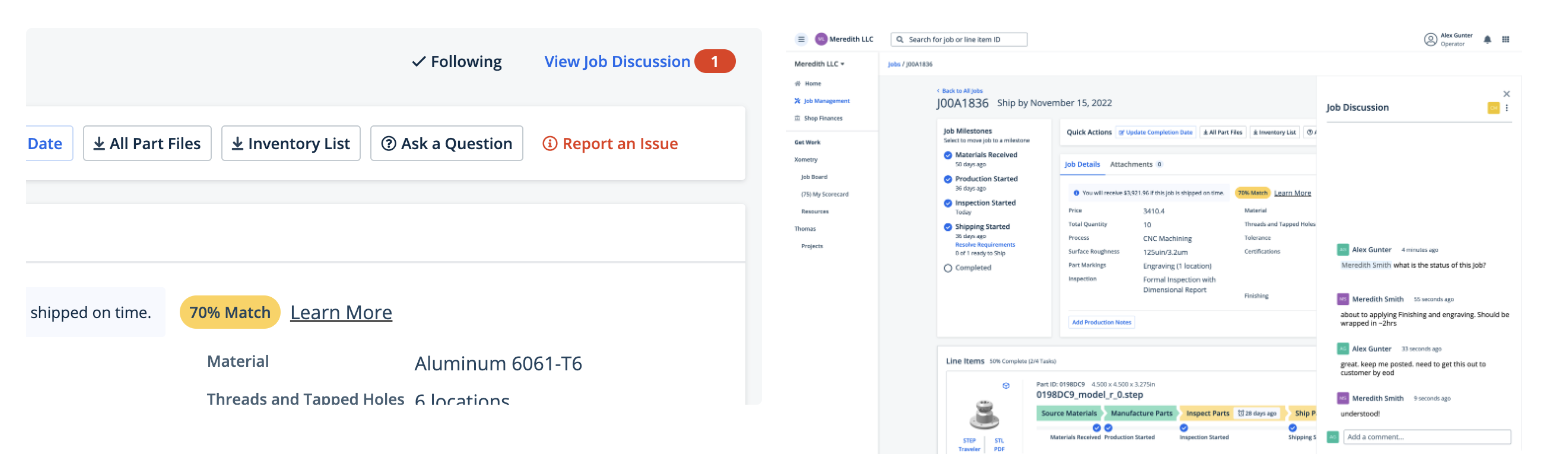
Viewing a Job Discussion
From the Job Overview, user can ‘View Job Discussion’ to open the Job Discussion panel to view historical comments or send a new comment. From the Job Overview, users can also see if there are any unread Comments within a Job Discussion as indicated by the red numerical flag. This way no comments are missed!
Following/Unfollowing

You can follow a Job to ensure you get notified when comments are made within the Job. (See Notifications below). You will also be automatically marked as a ‘follower’ if you 1) Message within the Job Discussion 2) Get tagged in the discussion by another teammate.
You can ‘Unfollow' a Job Discussion by clicking the 'Following’ Icon at anytime. This will opt you out of notifications for this discussion.
Mention Your Teammates
To add a teammate as a ‘follower’ and to ensure they receive notifications of this comment, tag the user in the comment by entering @ and then selecting the user from your user list. Add addition users to your Workcenter organization by heading to Team Management

Notifications
When you are tagged in a discussion, or a comment is made within a discussion that you are already following, you will receive a notification.
The notification will come through in 3 ways:
- Email
- Transient toast notification with Workcenter to alert you in real-time that a comment has been made in a specific Job
- A notification history list under the bell icon.

Selecting the Bell Icon will allow you to interact with your notifications in many ways:
- Read/Unread notifications.
- Clicking on a notification will direct you to the job discussion itself.
- Mark all notifications as read.

Mark a comment as Read/Unread
When you open a conversation, the comments will automatically update as 'read' when you scroll through it. You can click on an individual comment and mark it as read, if you want to revisit it in the future.

Edit and Delete Your Own Comments
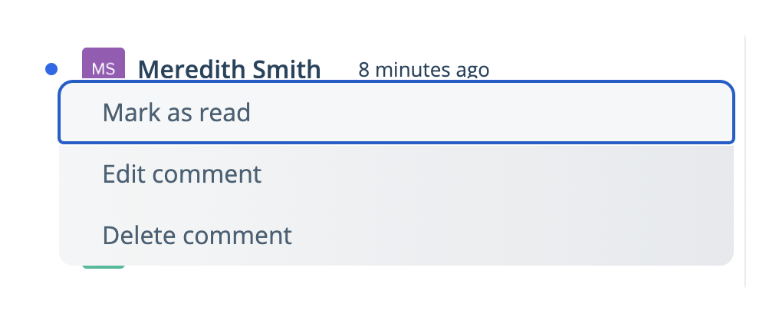
We all make mistakes, so you can ‘edit’ and/or delete any of your previous messages. Teammates will not have the ability to edit or delete your messages, only their own. Note: Notifications are not triggered when a message is edited