Where can I locate my Partner ID?
You can learn more about where to locate your Partner ID here.
Why are there dimensions missing on the drawings?
Drawings are not mandatory on Xometry jobs, and we need to be sure you are comfortable pulling nominal dimensions directly from the models provided, and programming to them accordingly. We also want to be transparent about what we will be inspecting -- only the dimensions shown. All features that are not dimensioned should be treated as a .010" profile to the CAD model supplied.
Does Xometry provide a DXF file for the sheet metal flat or cutting test part?
Xometry does not supply a DXF flat pattern for the sheet metal test part because of how variations in machines, best-practices, k-factors on different materials, etc., impact the flat pattern dimensions.
Does Xometry provide the test part material?
Xometry no longer supplies test part material. Instead, we encourage partners to utilize their own material. You're welcome to use any type of metal you have available!
How do I fill out the inspection report?
Here is an example of a filled-out inspection report for your reference.
You can learn more about Xometry's Quality Inspection Types & Requirements here
What is Xometry looking for in terms of surface finish, and what is the best way to check the surface finish?
Please note that the Xometry standard surface finish is 125 unless otherwise specified. The test part includes specific callouts requiring a 16 and a 32 finish on two designated faces. These surfaces will be inspected at Xometry and must meet the specified requirements.
Inspection will be performed using a profilometer. If you do not have access to one, a surface roughness comparison chart may be used during production, but the parts must still meet the required finish when measured at Xometry.
Where is the shipping label?
The shipping label is not provided until the final step of the workflow. You will need to select Shipping Started, then Generate Shipping Label

If you have completed a test part job and still do not have a label,
the most common issue we see is that the browser (e.g. Chrome, Firefox,
Edge, etc.) is blocking the pop-up that generates the label
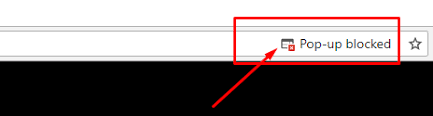
If issues persist, let us know via the “Request Support” function within Workcenter.
I accidentally selected the wrong test part process. How can I remove it?
You won't be able to delete the test part job, but you can click through
the milestones to complete it. This will move it off your current work.
If you prefer to remove it on your home screen, you can click here and select the unwanted process.
How can I add additional test part processes?
You can revisit here and add them
Do you have any other questions?
Use the “Request Support,” button on the job overview within Workcenter. For secondary support, attend our Technical Support Hour - M-F from 4:00 - 5:00 ET pm. Our Technical Support Team facilitates
the call and will be able to answer any questions. You can register for
the call here.