Processes such as injection molding, die casting, metal extrusion, plastic extrusion, and stamping involve using tools or molds to reliably and repeatedly produce parts over long periods of time. Associated tools are created the first time you place a new part order with us that utilizes a tooled process, such as the ones listed above.
If you need to place another order for additional quantities or production runs of the same part(s), we can help you save costs by reusing the tool, presuming the tool life has not been exceeded. To initiate a repeat order of parts from an existing tool, we recommend one of the two following options:
Option 1: Copy Your Order

Using the "Copy Order" function from your Order History page is the quickest way to start a reorder of parts. Simply find the associated order, then click the three dots on the right to bring up additional actions, and select Copy Order.
This will create and pull up a new quote with a configuration matching your original order. On the quote screen, you can update the desired quantity and leave notes for our team to let us know of any special requests or highlight changes, such as color or material changes.
Once you are done configuring the repeat order quote, click the blue Request A Manual Quote button on the quote summary screen to submit your request. Our team will follow up shortly with a finalized quote.
Note: If the copied quote contains a tooling line item, be sure to delete it since your existing tool will be reused.
Option 2: Start A Fresh Quote
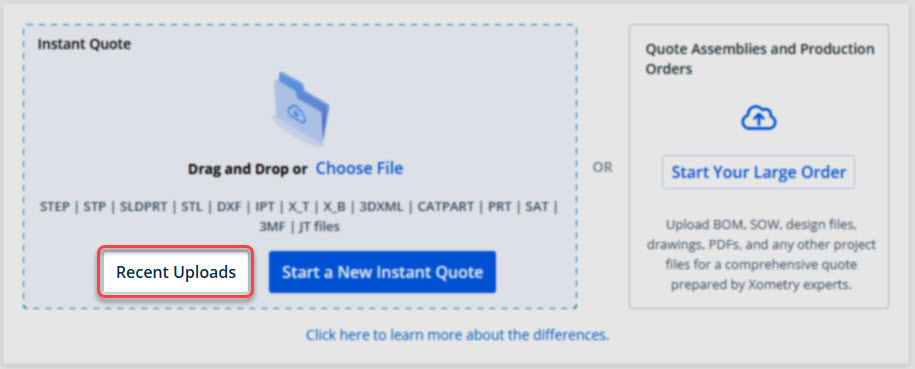
You can also simply start a new quote with the same part file used on your original order. There is no need to re-upload the file— you can select the checkbox for the part from your Parts Library and select Quote Selected Parts or you can click Recent Uploads and find the parts from there to start a new quote.
Configure your quote as you normally would, updating the quantity and ensuring the correct process, material, and other applicable options are selected.
When ready, submit your request by clicking the Request A Manual Quote button to the right on the quote summary screen, and a Xometry team member will quickly respond.
Note: To ensure your existing tool is reused and for an accurate quote, include the Tool ID number or name of the associated tool in the notes section while configuring your quote. You can easily find the IDs and names of tools via your Tool Library page.